Reconciling an Order from a Custom Supplier
This topic is intended for Independent pharmacies only and is not applicable to Rexall pharmacies.
To reconcile an order from a custom supplier:
-
Select More > Inventory > Order Pad.
-
Select the P.O.'s tab.
-
Select your custom supplier from the Viewing P.O.'s for Supplier dropdown. All sent purchase orders for the supplier appear.
-
Select the desired purchase order and then select Verify PO. The Purchase Order window opens.
The purchase order must have a SENT status in order to be received.
-
Enter the invoice number in the Invoice Number field.
-
Review the quantities in the Rcvd Now column and ensure it matches the quantities you've received for the corresponding items. The Rcvd Now auto-populates to match the Ordered Qty. If you received more or less of the item than what was ordered, select the Rcvd Now field in the item's row in order to edit the value to the correct number of packages received.
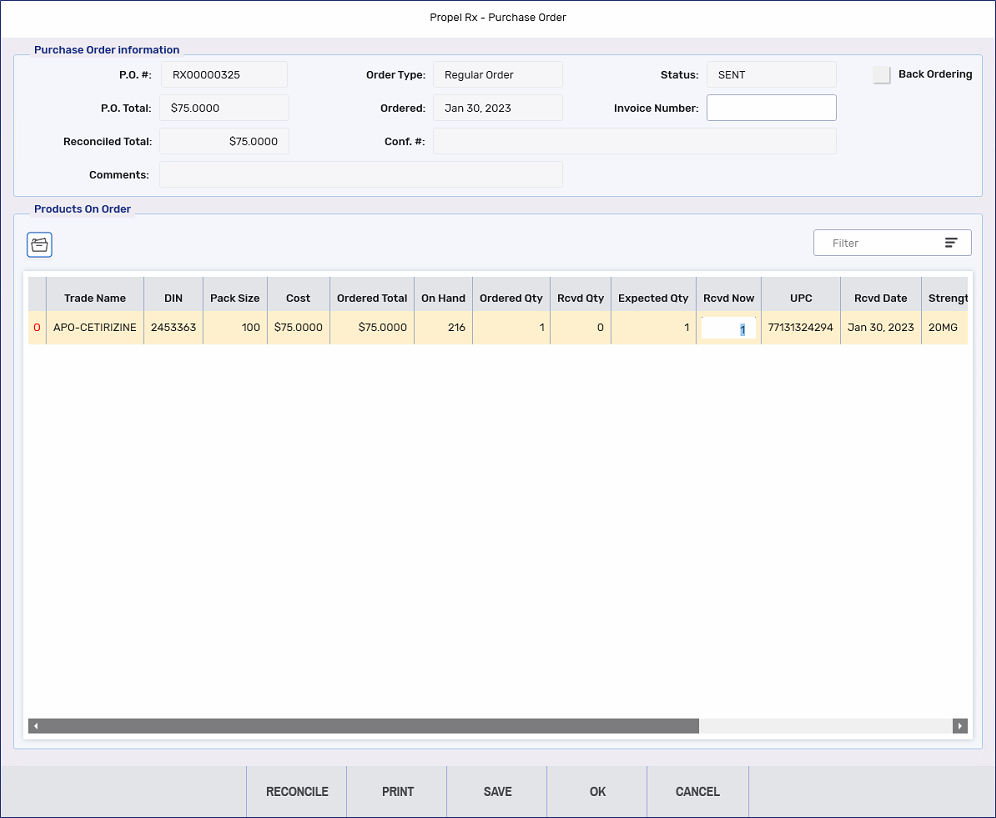
-
Once the entire purchase order has been reviewed and validated for accuracy, select Reconcile. A Confirmation window appears.
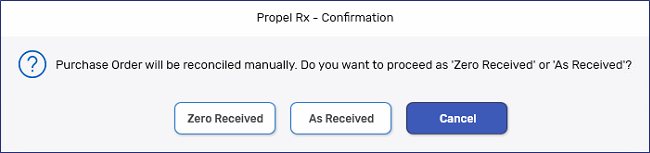
-
Select As Received to close the purchase order. The following updates are made:
-
The Rcvd Now quantities are added to your on hand inventory for each drug in the purchase order.
-
The Status and Reconciled Total fields in the purchase order are updated.
-
The status of each item in the purchase order is updated from Open (O) to Closed (C).
-
-
Select OK to close the Purchase Order window and return to the Order Pad P.O.'s tab.
-
Select Refresh to update the view. The reconciled purchase order is removed from view.